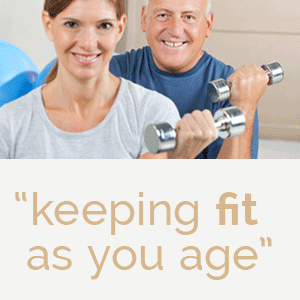You have successfully registered and have been given a directory entry? Now you can start to customise the entry according to your needs:
Getting Started
You can create your directory entry here. We will then vet your profile for suitability and activate your profile.
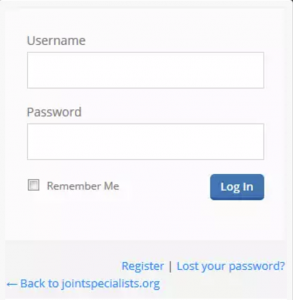 On the Login page, type your user name and corresponding password. Both were confirmed to you by email. Then click “Log In”.
On the Login page, type your user name and corresponding password. Both were confirmed to you by email. Then click “Log In”.
You may now be offered to save the password and user name (Remember Me). That’s usually a good idea, if only you or other trusted people use the computer.
However, we advise not to do this on the first login, but to change the automatically generated password and only safe your user data once you login for the second time.
How you change your password is explained in the next item.
When logging in for the first time you should change the password that was sent to you by email.
Next, change your default password to something more memorable to you.
Proceed as follows:
- In the menu, click on “ACCOUNT”..
- You will see a page on which your personal data are listed. Scroll down until you see the fields “New Password” and “Repeat new password”.
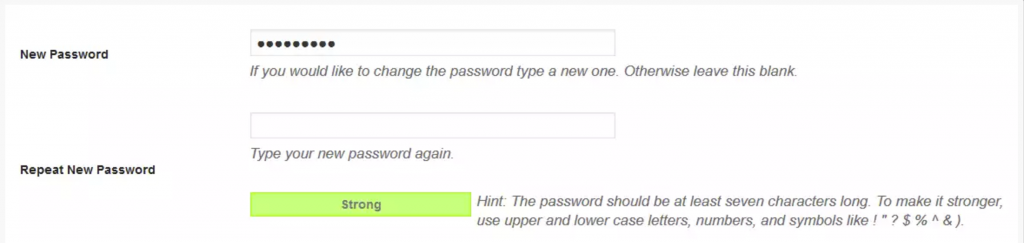
- Write the new password in both fields. The “Password Strength” indicator will help you assess the strength of your password. Strong passwords are very difficult to guess and we recommend that you only use passwords that are measured with the attribute “Strong”.
- Now click on the button “Update profile”.
Your new password is set and can be used at the next login.
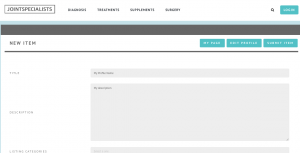 After your profile has been activated you can log in at any time to edit your profile. The following input screen is presented to you.
After your profile has been activated you can log in at any time to edit your profile. The following input screen is presented to you.
Below you see the editor, with which you can change the content of your entry.
You will find the list of medical specialisations, which you would like to be discovered under.
In addition, you will also find a list of towns and cities to select the area in which you operate your practice.
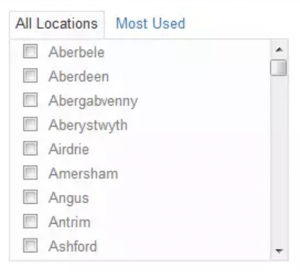 Carefully fill in the following sections, as you enter the address of your practice correctly, telephone, fax numbers and social media data.
Carefully fill in the following sections, as you enter the address of your practice correctly, telephone, fax numbers and social media data.
Once you have completed your entry, click “Submit”. Your information is then re-checked by our team to ensure that the entry is in accordance with our terms and conditions. If this is the case, your revised entry gets re-published .
A link to your own website is available only if you have a silver or gold package.
If you want to personalize your listing further, please read the following sections.
Advanced Settings
Your profile includes a map to help your patients find your physical location easily.
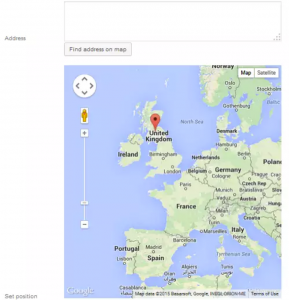 Should you need to modify your address – because you have relocated – or an error has crept into the address, proceed as follows to change the address and the associated GPS for Google Maps:
Should you need to modify your address – because you have relocated – or an error has crept into the address, proceed as follows to change the address and the associated GPS for Google Maps:
Enter street and house number, postcode and the city in the provided fields.
Then click on the button “Find the address on the map”. After a short time, your physical location will be displayed on the map. The calculated latitude and longitude is then automatically entered in the fields below the map. Please do not change this data.
You’ll also have the opportunity to choose to view your map as a 2-dimensional map or in google street view.
 If Street View is available for your address you can see a corresponding Street View image in your entry. If Street View is not available you will just see a gray box.
If Street View is available for your address you can see a corresponding Street View image in your entry. If Street View is not available you will just see a gray box.
If Street View is available, you have the ability to change the perspective of the image with the mouse. These settings are then used in your directory.
If you have decided to upgrade or downgrade your package, please contact us by email on bullsmouthmedia@gmail.com or telephone on +44 1158 880 463.